How to Edit Employee Role
Please follow the steps below on how to ADD/EDIT YOUR EMPLOYEE's ROLE.
Step 1: Login to your admin/manager access account.
Step 2: Go to the SETTING tab and find USERS/EMPLOYEES tab then click EDIT link alongside each employee name.
Step 3: Go to the “ROLE” field and change the user’s access to the ADMIN/ MANAGER/ EMPLOYEE or INACTIVE.
Step 4: Under the ROLE field you can set the user’s access restrictions.
(You can also select what access restrictions you may want that user to have)
Step 4: Click SAVE.
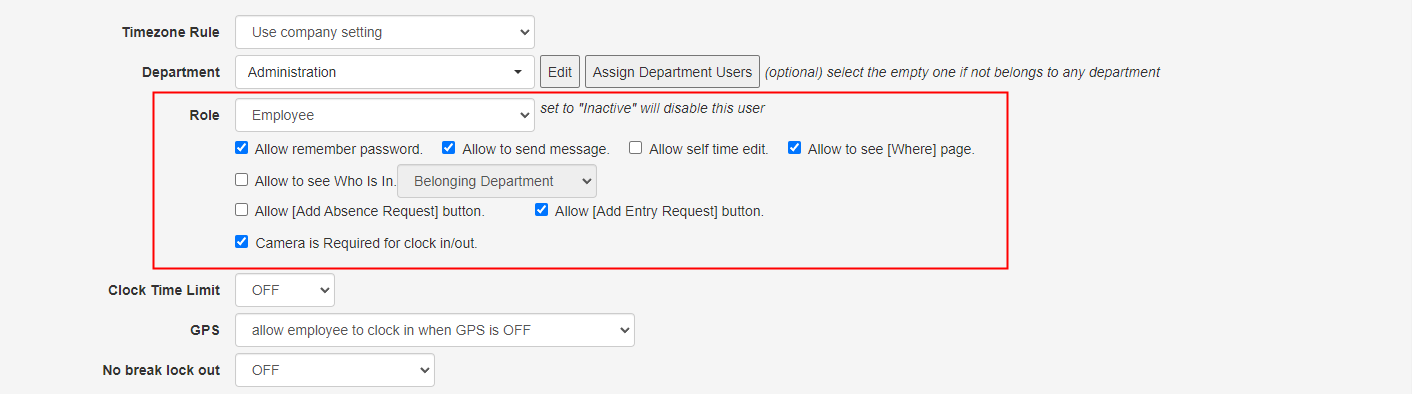
Created with the Personal Edition of HelpNDoc: Effortlessly optimize your documentation website for search engines