Absence Management in Time Clock Software and Attendance App
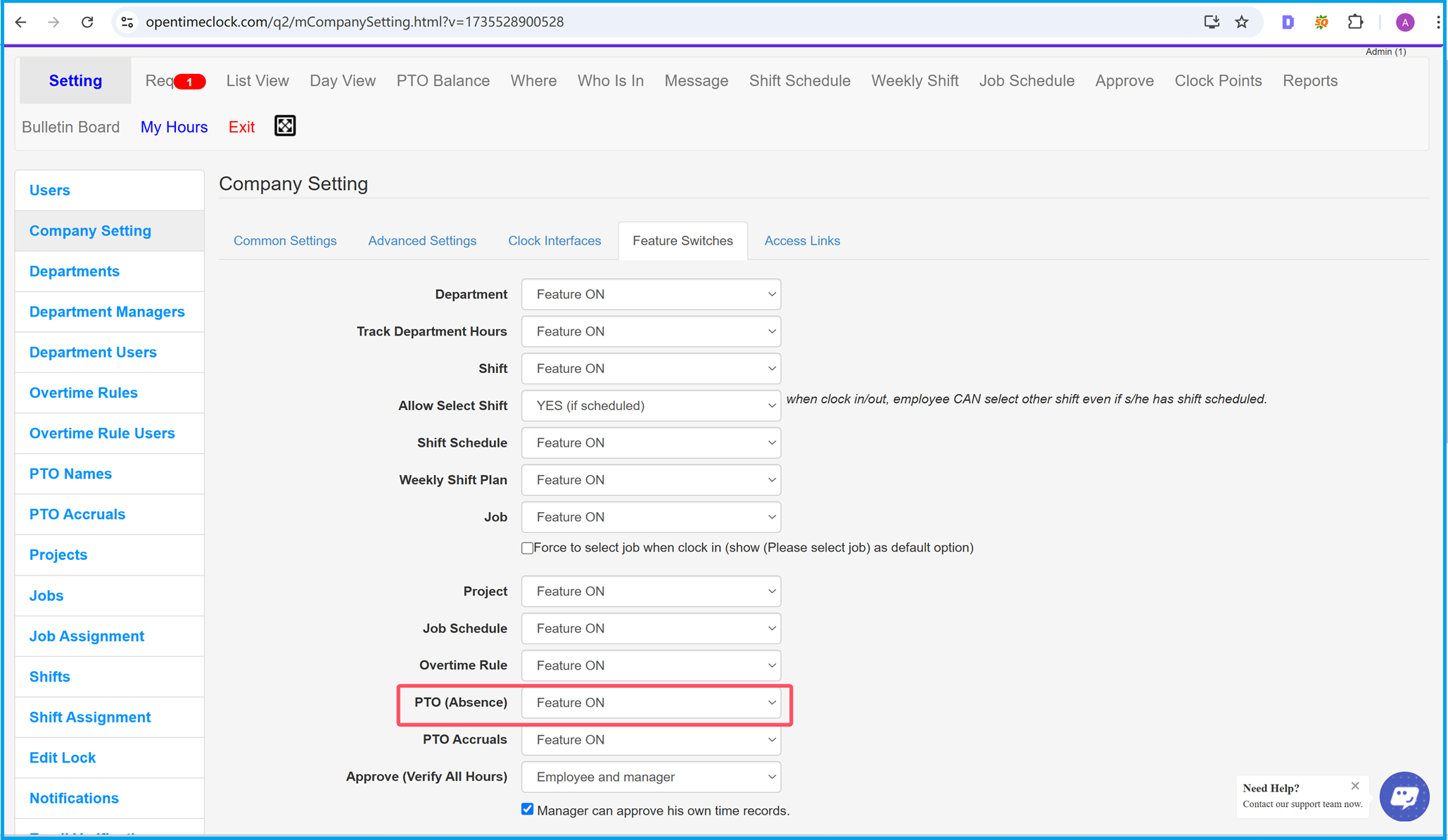
Enable Absence Management and Paid Time Off (PTO)
In OpenTimeClock, administrators can easily enable absence management and paid time off (PTO) functionality to meet the needs of employee attendance and leave tracking. To get started, navigate to the Company Setting page, locate the PTO (Absence) option under the Feature Switches tab, and set it to "Feature ON". This step is essential for activating the system’s ability to manage leave requests and track employee absences effectively.
Once this feature is enabled, businesses can efficiently manage various types of employee absences, including sick leave, vacation, and holidays, while providing employees with an easy way to request and log their time off. This functionality not only gives administrators a clearer view of employee attendance but also streamlines internal workflows, ensuring consistency and transparency in leave management.
With this straightforward setup, OpenTimeClock offers businesses a reliable solution for managing absences and paid time off, enhancing both employee satisfaction and overall efficiency in attendance management.
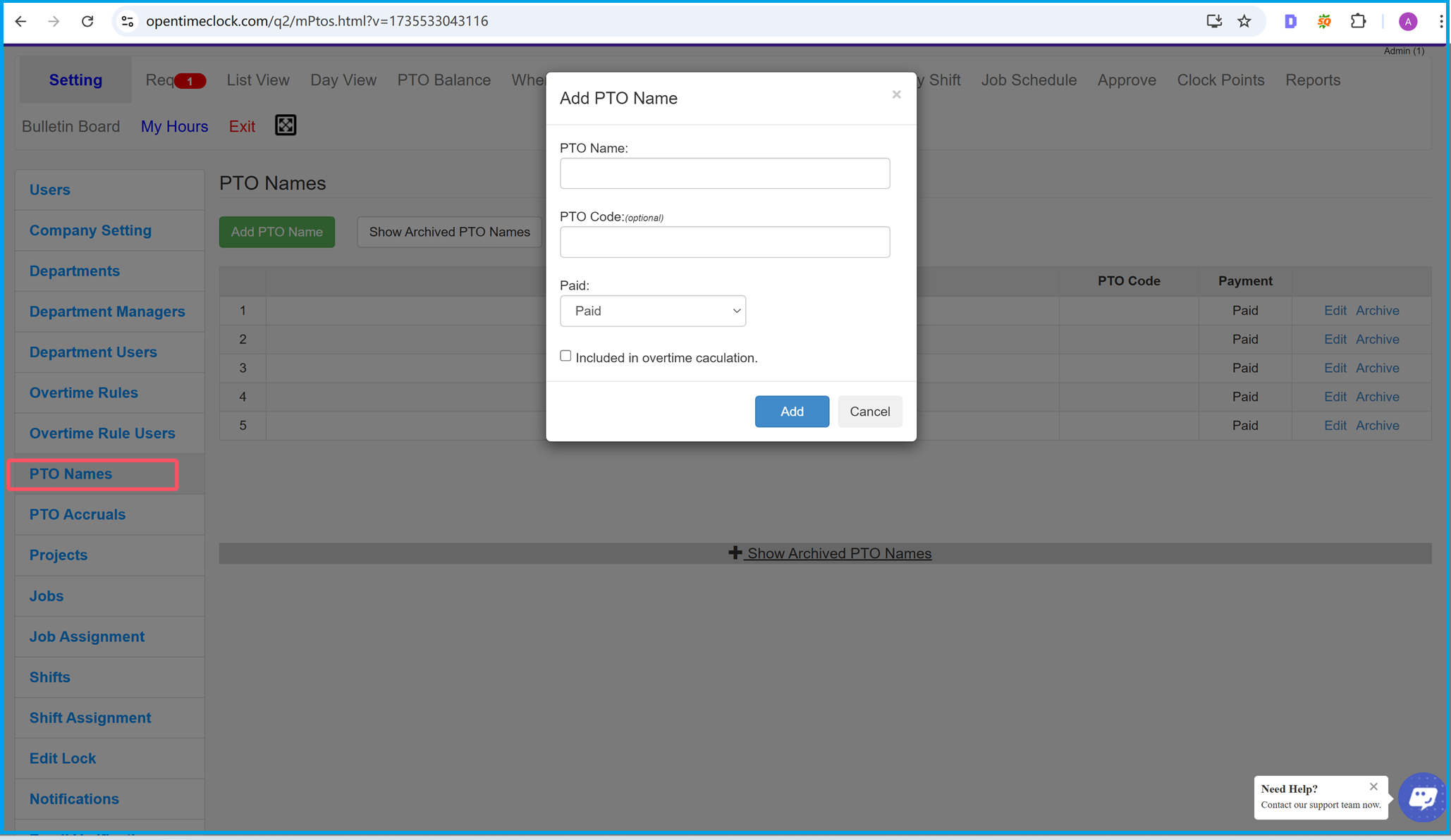
Customize Paid Time Off (PTO) Names
In OpenTimeClock, administrators can easily add and manage paid time off (PTO) names through the PTO Names page. Examples of PTO types include holidays, sick leave, and vacation. This feature allows businesses to define specific types of leave based on their policies and needs.
To add a new PTO name, click the "Add PTO Name" button. In the popup form, provide the following details:
- PTO Name: The name of the leave type (e.g., Holiday, Sick Leave).
- PTO Code: An optional code for easier tracking.
- Paid: Indicate whether the leave is paid or unpaid.
- Included in Overtime Calculation: Specify if this leave should be included in overtime calculations.
Once all details are filled in, click "Add" to save the new PTO type. This customization ensures that businesses can accurately track and manage employee leave while keeping attendance records organized and consistent.
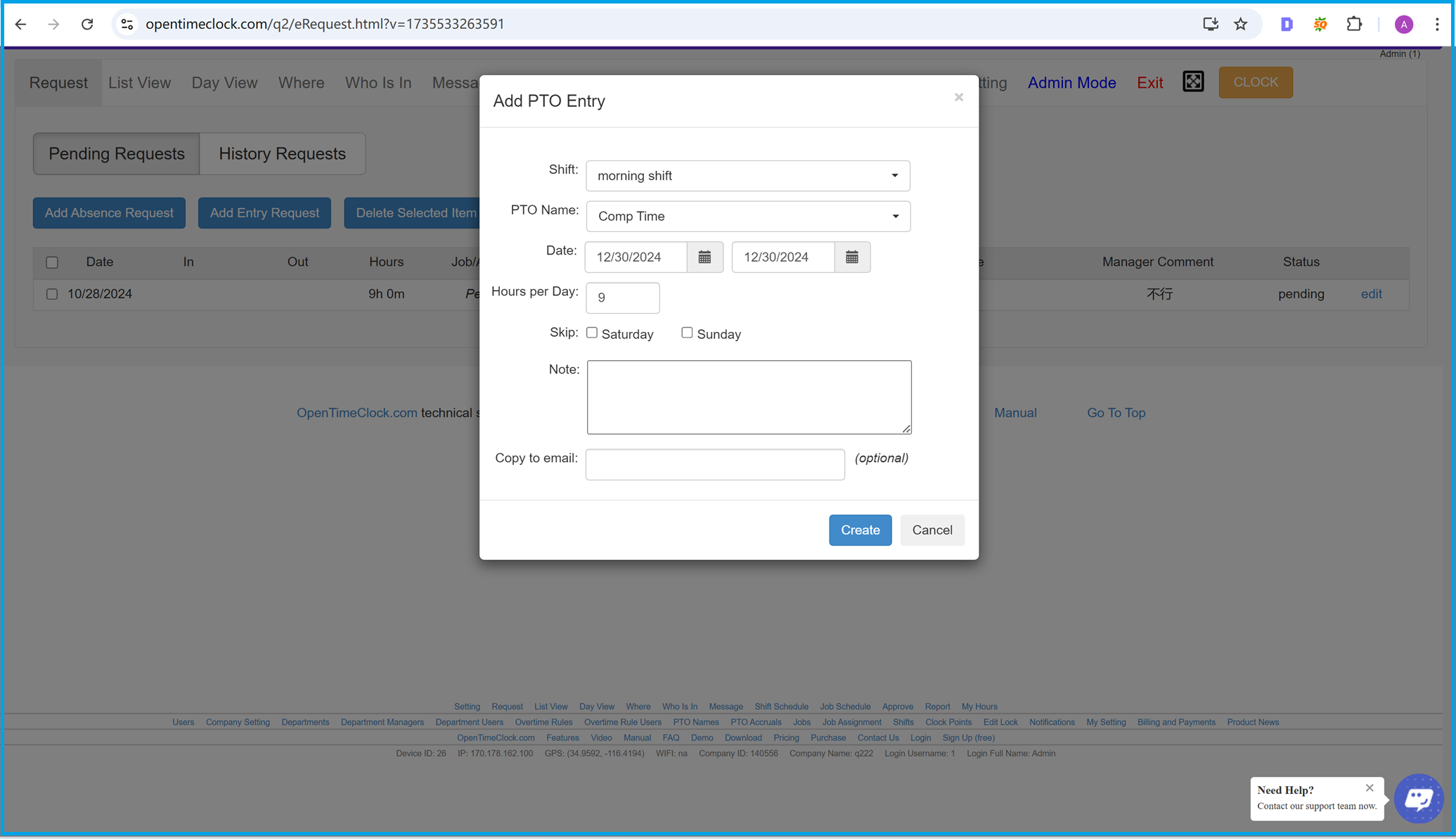
Submit Absence Requests
Employees can apply for their absences directly from the Requests page in OpenTimeClock. This streamlined process ensures that employees can easily log their time off, and managers can efficiently review and approve requests.
To submit an absence request, follow these steps:
- Click the "Add Absence Request" button.
- Fill out the form with the following details:
- Shift: Select the shift for the absence (e.g., morning shift).
- PTO Name: Choose the type of leave (e.g., Comp Time, Vacation, Sick Leave).
- Date: Specify the start and end dates of the absence.
- Hours per Day: Enter the number of hours per day for the absence.
- Skip: Choose to skip Saturdays or Sundays if applicable.
- Note: Add any additional information or reasons for the absence.
- Copy to Email: Optionally, enter an email address to receive a copy of the request.
- Click "Create" to submit the request.
This feature helps employees manage their time off effectively while keeping managers informed for seamless attendance tracking.
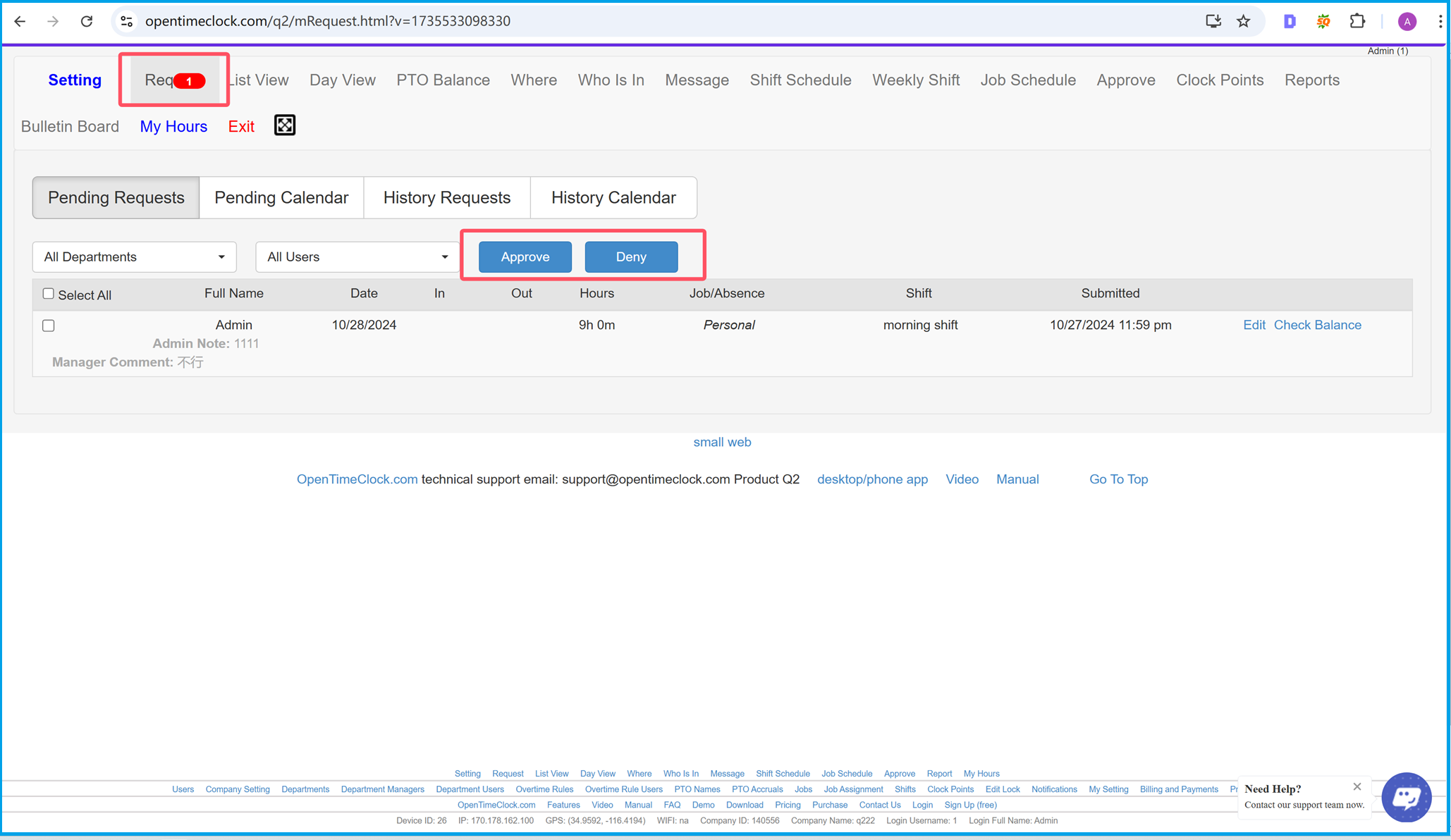
Manage Employee Absence Requests
Admins and managers can review, approve, or deny employee absence requests directly from the Requests page in OpenTimeClock. This feature provides a streamlined approval process to maintain accurate attendance records.
To manage absence requests, follow these steps:
- Go to the Requests page and navigate to the Pending Requests tab.
- Review the details of the request, including:
- Employee Name: The name of the employee submitting the request.
- Date: The start and end date of the requested absence.
- Shift: The shift affected by the absence.
- Hours: The total hours requested.
- Manager Comment: Notes provided by the manager, if applicable.
-
Use the action buttons to process the request:
- Approve: Click this button to approve the absence request.
- Deny: Click this button to deny the request and provide a reason in the comments if necessary.
- Filter requests by department or user for easier navigation.
This approval system ensures that all absence requests are handled efficiently and transparently, supporting seamless attendance management.
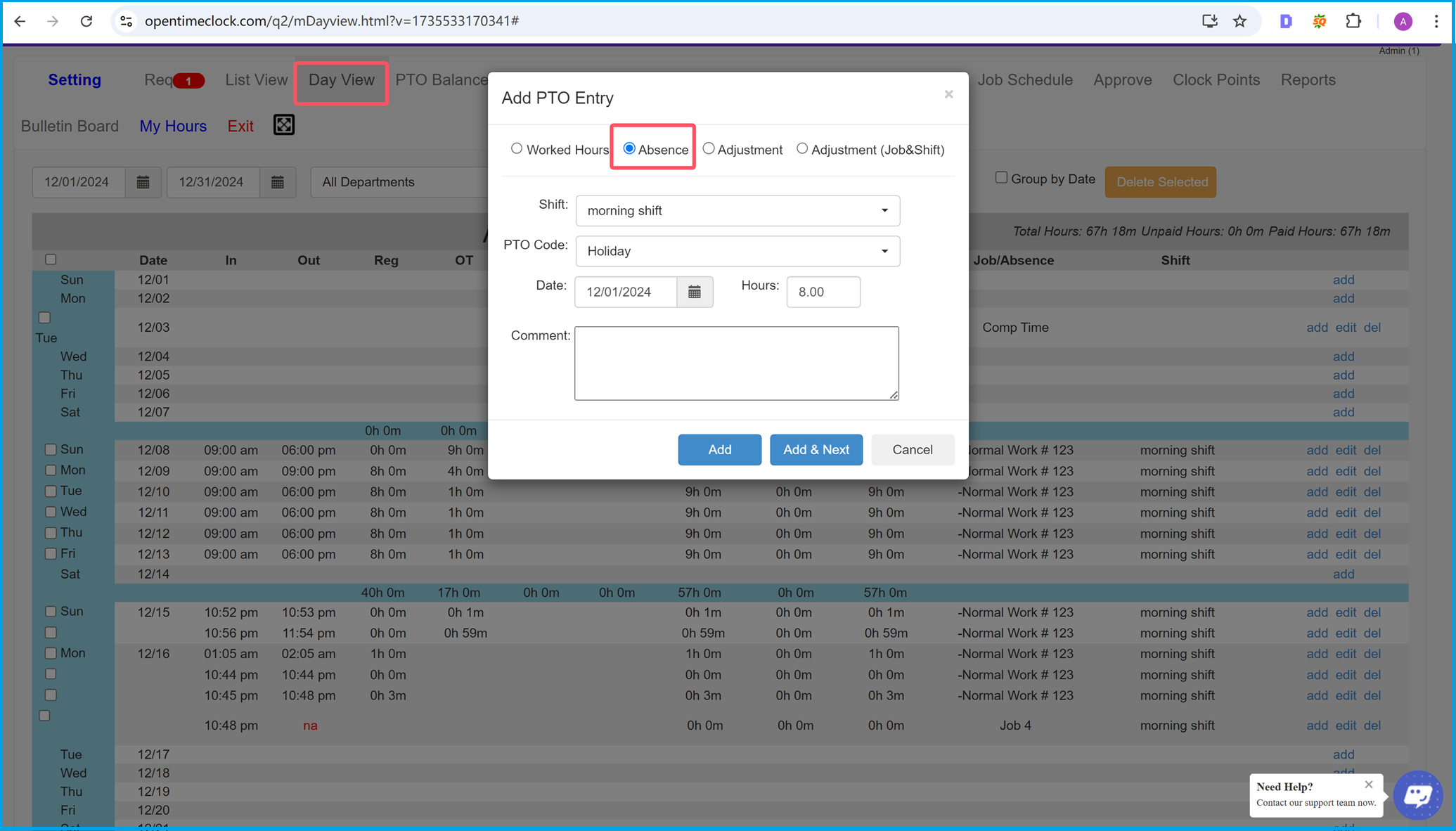
Add Employee Absence Hours
Admins and managers can directly add and adjust employee absence hours in the List View and Day View pages in OpenTimeClock. This feature allows for quick and accurate attendance management.
To add absence hours, follow these steps:
- Navigate to the List View or Day View page.
- Click the Add button next to the relevant date to open the Add PTO Entry window.
- Select the Absence option in the popup form.
- Fill out the following fields:
- Shift: Choose the shift for the absence (e.g., Morning Shift).
- PTO Code: Select the type of absence (e.g., Holiday, Vacation).
- Date: Enter the date of the absence.
- Hours: Specify the number of hours for the absence.
- Comment: Optionally, add a note to explain the absence.
- Click Add to save the record, or Add & Next to continue adding another entry.
This feature ensures that attendance records remain up-to-date and accurate, providing flexibility for absence management.
Summary
Summary
OpenTimeClock offers a comprehensive and user-friendly platform for managing employee attendance, paid time off (PTO), and absence tracking. From enabling PTO functionality to customizing absence types, submitting requests, and approving or adjusting records, OpenTimeClock simplifies every step of the process. Here's a summary of the key features covered:
- Enable PTO Management: Administrators can activate the PTO feature to manage various types of leave efficiently.
- Customize PTO Names: Businesses can define leave types such as holiday, sick leave, and vacation to align with company policies.
- Employee Absence Requests: Employees can easily submit absence requests, select leave types, shifts, and dates, and provide notes.
- Admin Approval Process: Managers can review, approve, or deny absence requests, ensuring accurate attendance tracking.
- Direct Absence Adjustments: Admins can add or modify employee absence hours directly from the List View or Day View pages.
With these features, OpenTimeClock not only streamlines time tracking and absence management but also enhances transparency, accuracy, and efficiency for businesses of all sizes. Whether you're managing a small team or a large workforce, OpenTimeClock provides the tools you need to stay organized and productive.
OpenTimeClock is your go-to solution for employee attendance management, paid time off tracking, and absence management software. Start simplifying your business operations today!