Time Tracking Software: Quick Switch Jobs and Departments
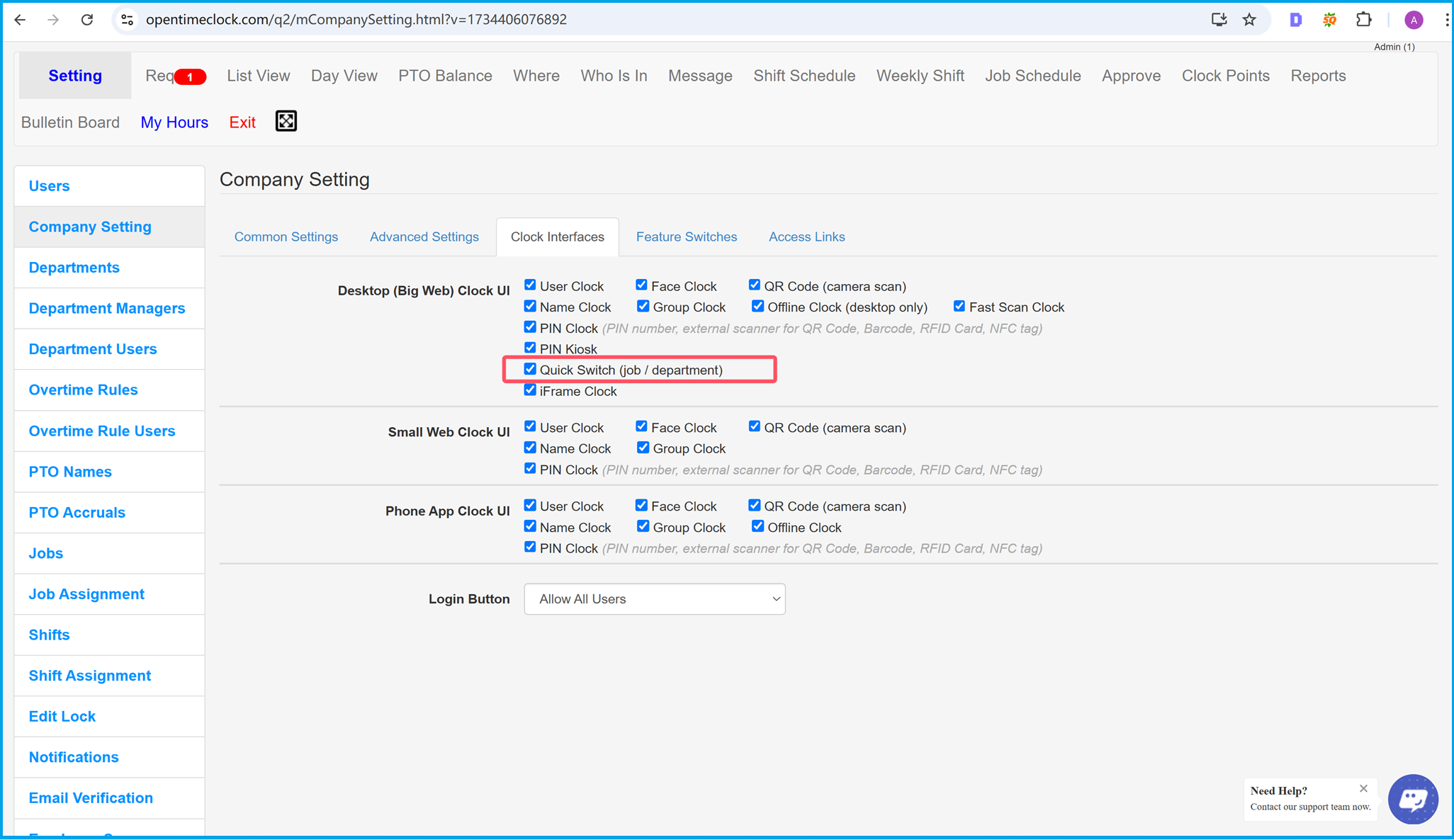
Enable the Quick Switch Feature
At OpenTimeClock.com, the Quick Switch feature allows employees to easily switch between jobs and departments. Designed to improve time management and efficiency, this feature is ideal for businesses with roles that require frequent transitions.
How to Enable Quick Switch
- Log in to your admin account and navigate to the Company Setting page.
- Under the Clock Interfaces tab, find the option labeled Quick Switch (job/department) and check the box to enable it.
Once enabled, employees can seamlessly switch jobs or departments across various interfaces, including desktop clocks, mobile apps, and more.
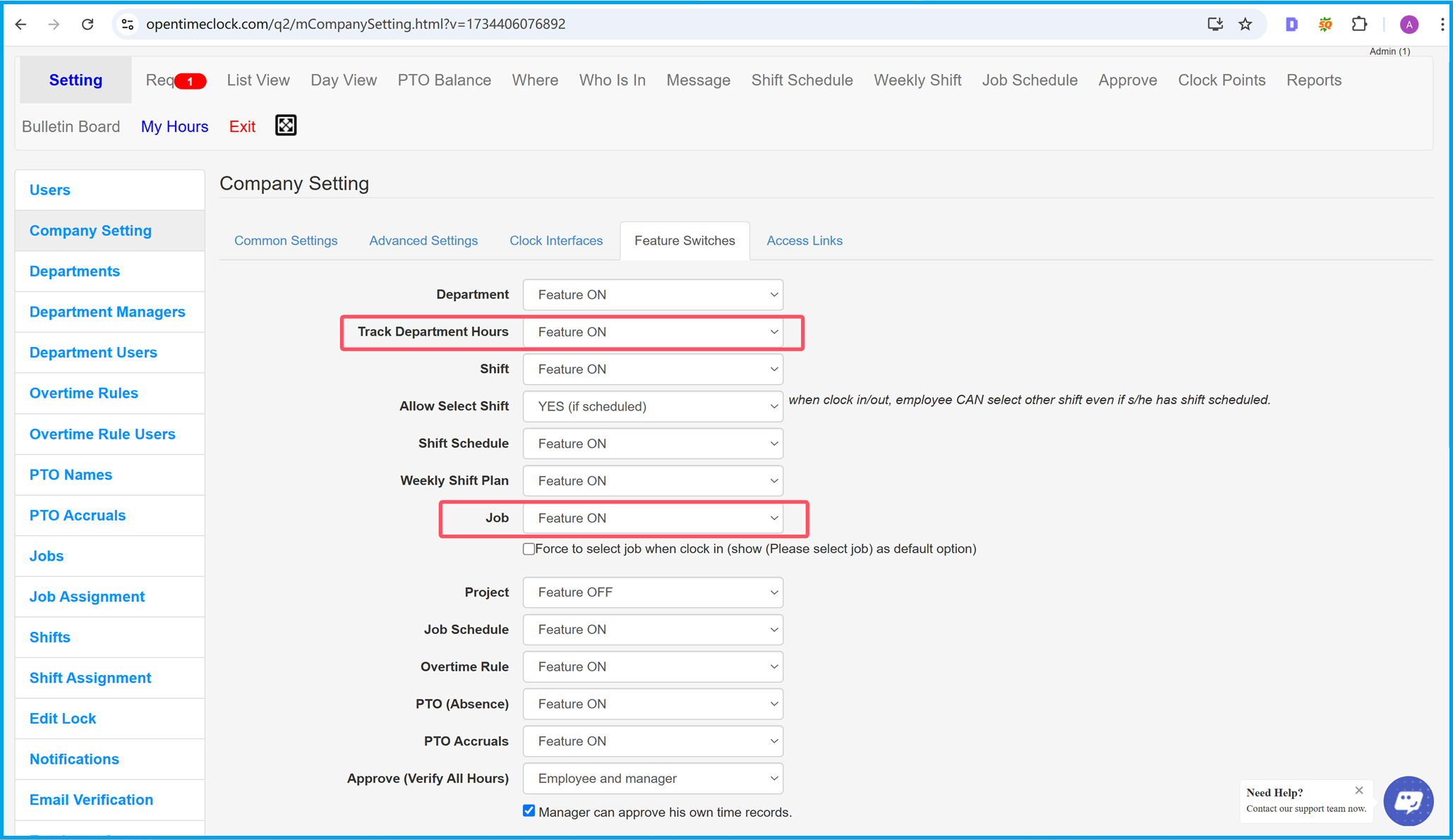
Enable Department and Job Tracking
In addition to enabling the Quick Switch feature, you also need to activate department tracking and job tracking in the company settings. These options allow you to track working hours by department and job, providing detailed insights into employee productivity.
- Navigate to the Feature Switches tab in the Company Setting page.
-
Enable the following options:
- Track Department Hours: Set this option to Feature ON to track hours by department.
- Job: Set this option to Feature ON to track hours by job.
Once these settings are activated, employees will have the ability to log hours based on their assigned job or department, ensuring accurate time tracking for reporting and analysis.
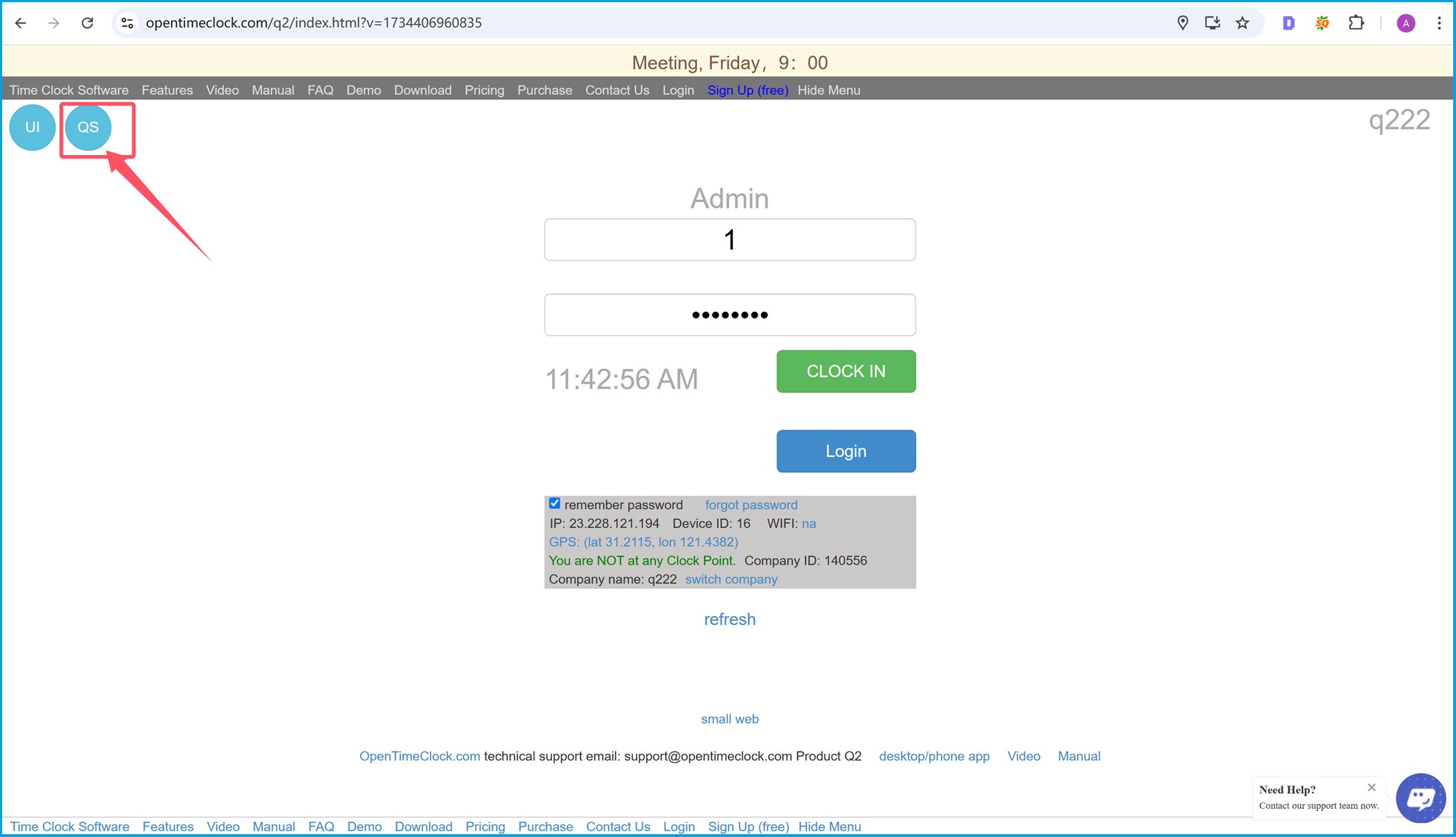
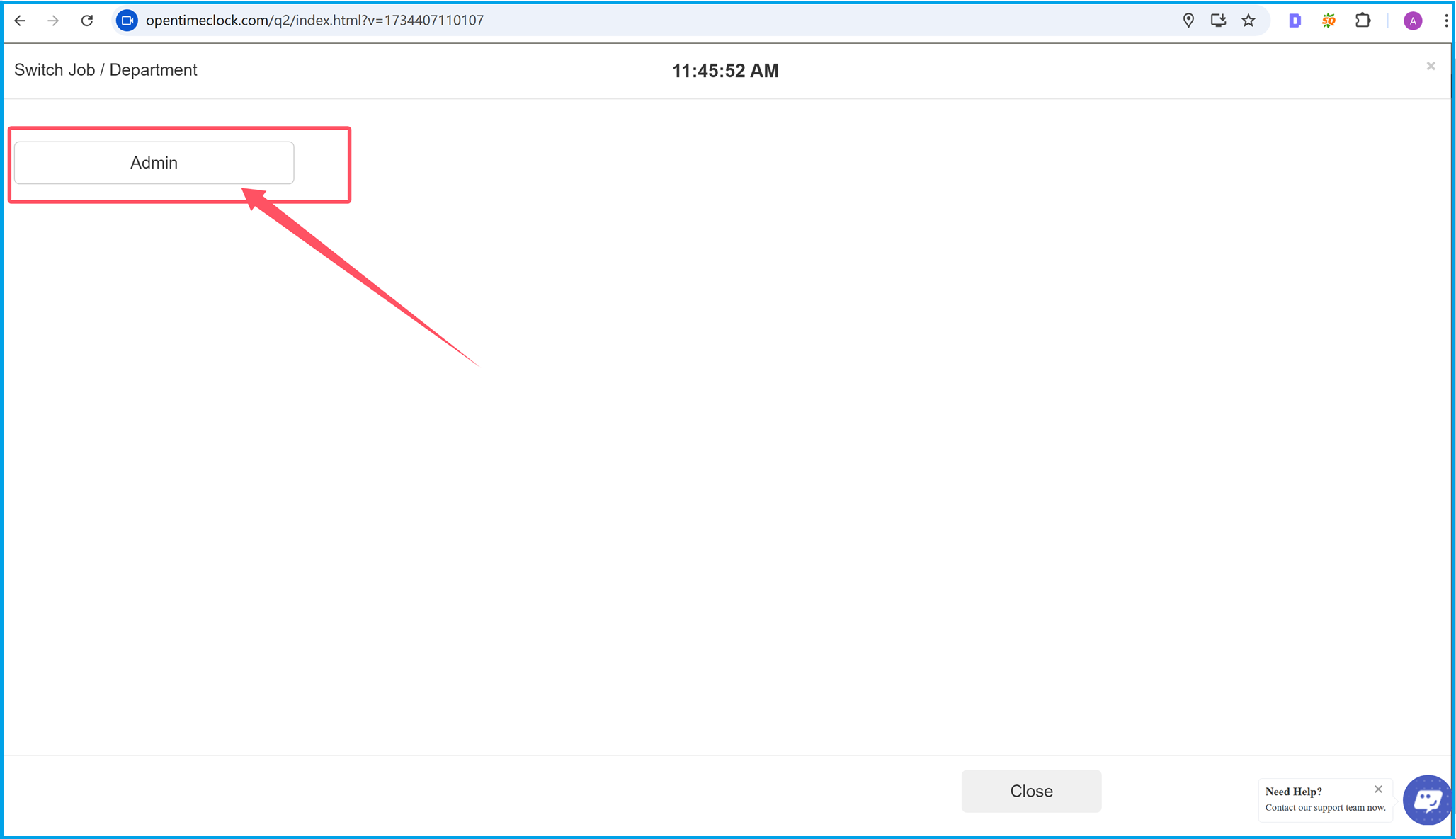
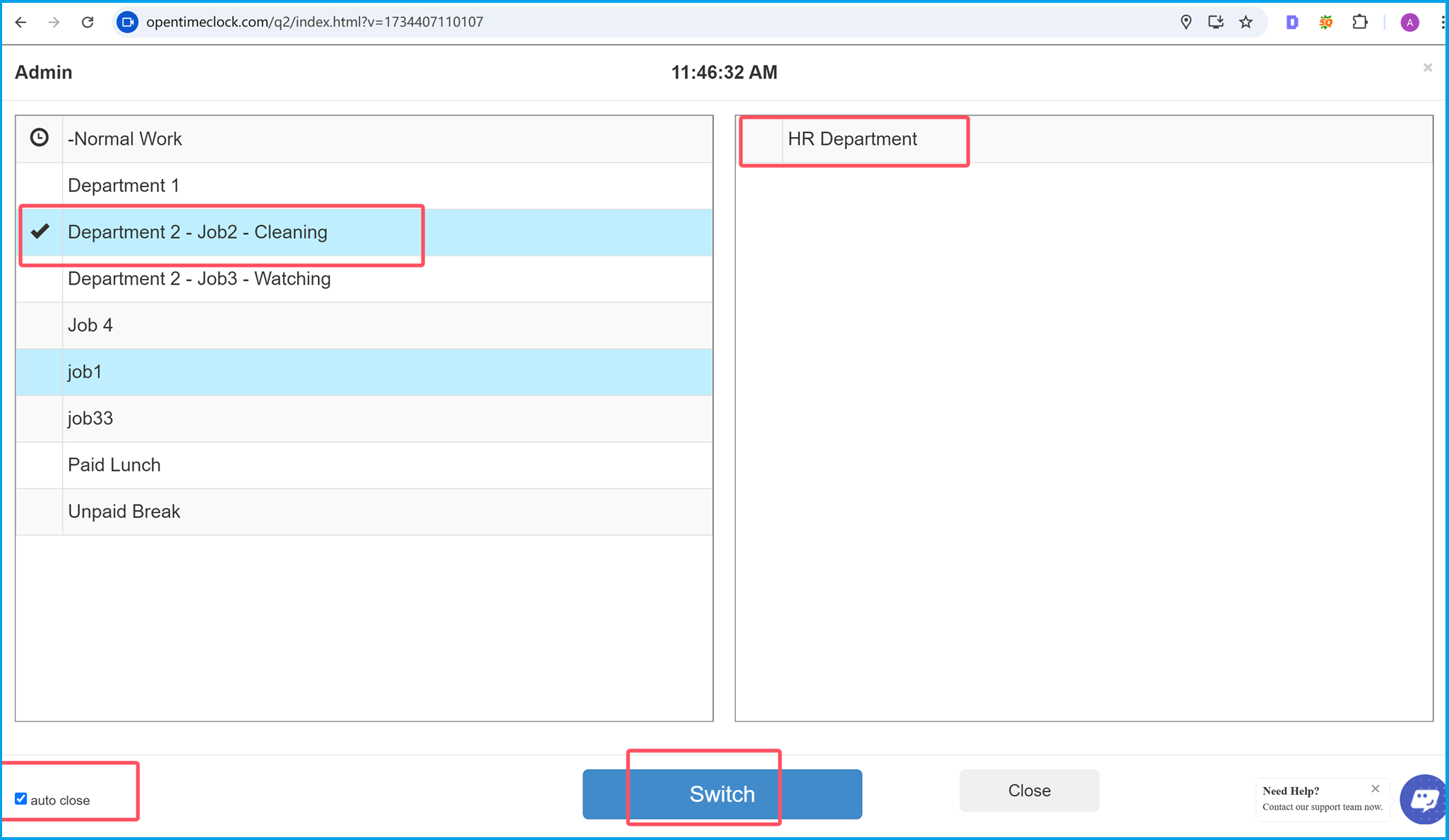
Using the Quick Switch Feature
To use the Quick Switch feature, employees can click the QS button on the clock-in page. This action opens a dialog box that displays all employees who have clocked in from the current device.
Employees can then select their name to access the Quick Switch menu, where they can choose a different job or department. For example:
- Select a department, such as Department 2 - Job 2: Cleaning, from the department list.
- Choose a job or role from the available options.
Once the desired job or department is selected, click the Switch button to confirm the change. This ensures that employees can seamlessly switch tasks or roles without disrupting workflow.
The Quick Switch feature enhances flexibility and efficiency, especially in workplaces where employees frequently change roles or departments during their shifts.
Summary
Summary
The Quick Switch feature on OpenTimeClock.com is an essential tool for businesses that need employees to transition seamlessly between jobs and departments. By enabling this feature, along with department and job tracking, businesses can enhance their time management, boost employee productivity, and streamline workflows.
Here’s a quick recap of how to set up and use the Quick Switch feature:
- Enable the Quick Switch (job/department) option in the Clock Interfaces settings under the Company Setting page.
- Activate Track Department Hours and Job tracking under the Feature Switches tab to enable detailed tracking by department and job.
- Use the QS button on the clock-in page to access the Quick Switch menu, where employees can select their name and choose a new job or department.
With these features in place, employees can quickly adapt to changing roles within their shifts, while managers gain accurate data for reporting and analysis. This functionality is ideal for industries like healthcare, manufacturing, retail, and hospitality, where flexibility is critical.
OpenTimeClock.com is your one-stop solution for time tracking, employee management, and efficient workflow optimization. Whether you need to track employee hours, manage departments, or generate detailed reports, our platform offers the tools you need to succeed.
Optimize your workforce with OpenTimeClock’s advanced features today!